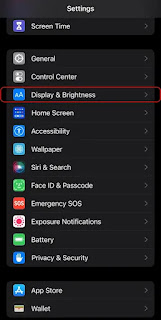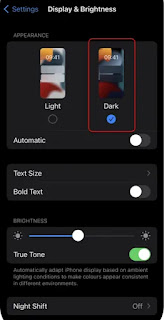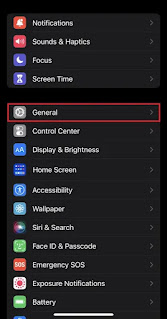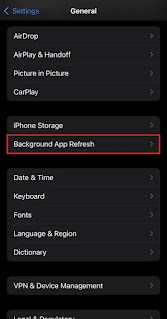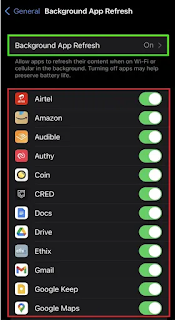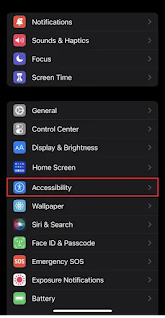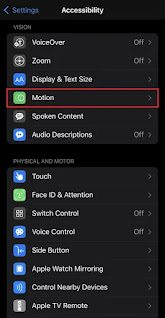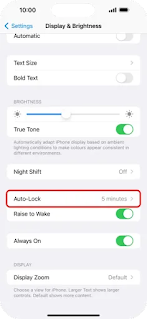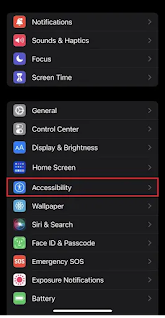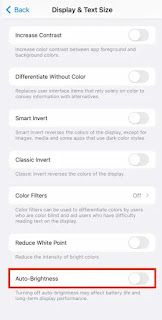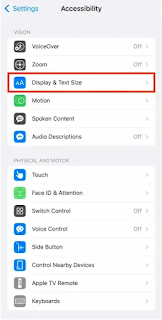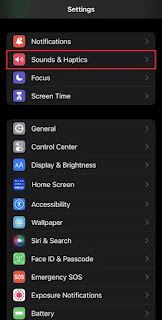The iPhone 14 series has introduced an array of innovative features, including the always-on display and a 48 MP camera. While these enhancements are undeniably exciting, they can be power-intensive and might not align perfectly with the battery performance of their predecessors. But fret not! There are effective strategies you can adopt to extend the battery life of your iPhone 14 Pro Max. In this article, we'll delve into these strategies, offering actionable tips to optimize your device's battery usage.
7 Tips to Maximize Battery Life on iPhone 14 Pro Max
1. Deactivate the Always-On Display
The debut of the always-on display feature in iOS 16 by Apple has revolutionized the user experience. This feature provides quick access to vital information such as time, date, notifications, and a sneak peek of your wallpaper and widgets. Nonetheless, this feature consumes power. Turning off the always-on display, even though its battery impact might not be drastic, can cumulatively contribute to prolonged battery health. A PhoneBuff test disclosed that deactivating this feature can conserve approximately 0.8% to 0.6% of battery life per hour. If these features are not in frequent use, consider disabling them.
How to Turn Off the Always-On Display:
- Launch Settings on your iPhone 14 Pro Max.
- Access Display & Brightness.
- Scroll down to locate Always on Display and tap it.
- Disable the Always on Display toggle.
- For those wanting to retain specific elements of the feature, options like disabling show wallpaper or show notifications are available.
2. Embrace Dark Mode
Dark mode not only offers a visually pleasing aesthetic but also serves as an effective strategy to conserve battery life on your iPhone 14 Pro Max. The OLED display of the iPhone 14 Pro Max is designed to excel with dark colors, as they demand less power compared to brighter hues. Enabling dark mode results in reduced screen usage, leading to battery savings.
How to Enable Dark Mode:
- Open the Settings app.
- Navigate to Display & Brightness.
- Toggle the switch next to Dark Mode.
- Many compatible apps will automatically switch to dark mode, contributing significantly to battery preservation.
3. Shut Down Background Apps
Contemporary smartphone usage involves multitasking and app-switching. However, several apps continue running in the background after being minimized, utilizing valuable resources such as CPU, memory, and battery power. Mitigate unnecessary battery drain by periodically closing background apps.
How to Close Background Apps:
- Swipe up from the bottom of the screen and pause to access the App Switcher.
- Swipe left or right to locate the app you wish to close.
- Swipe up on the app preview to terminate it.
- Additionally, deactivating Background App Refresh can further enhance battery life.
4. Disable Pro Motion Display
The Pro Motion display, renowned for its smooth scrolling and high refresh rate, can have a substantial impact on battery life. While it provides an immersive user experience, its heightened CPU and processing requirements necessitate additional power. Disabling this feature when not essential can significantly prolong battery longevity.
How to Turn Off Pro Motion Display:
- Access Settings on your iPhone 14 Pro Max.
- Select Accessibility.
- Choose Motion.
- Activate the Limit Frame Rate option to set it at 60Hz.
5. Optimize Auto-Lock Settings
The display of the iPhone 14 Pro Max is a primary contributor to power consumption. By adjusting the Auto-Lock settings, you can ensure that the display turns off when not in use, conserving battery power.
How to Adjust Auto-Lock:
- Launch the Settings app.
- Navigate to Display & Brightness.
- Tap on Auto-Lock.
- Set the desired time interval for auto-lock.
6. Enable Auto Brightness
The iPhone 14 Pro Max boasts an impressive display with high brightness capabilities. However, maintaining consistently high brightness levels can negatively impact battery life. Enabling the Auto Brightness feature allows your device to adapt its brightness based on surrounding lighting conditions, thereby preserving battery power.
How to Enable Auto Brightness:
- Open Settings on your iPhone.
- Select Accessibility.
- Choose Display & Text Size.
- Activate the Auto-Brightness option.
7. Turn Off Keyboard Haptics
Keyboard haptics, introduced in iOS 16, can subtly drain your iPhone's battery. While this feature may enhance the typing experience, consider turning it off to optimize battery efficiency.
How to Disable Keyboard Haptics:
- Access Settings.
- Navigate to Sound & Haptics and select Haptic.
- Deactivate the Haptic option.
- Conclusion
As many know iPhone charger supports 20 watt and if you want to save batter for your new iPhone 14 pro max then you should follow the steps mentioned above to save battery on your new iPhone 14 pro max.
as we started with question of how to save batter on your new iphone 14 pro max we can solve battery issue just by following simple steps like disabling always on display , keyboard haptics ets..
Read other Articles here